安装/更新 Docker
安装/更新 Docker 就不说了,详情见Linux 安装/更新 Docker
修改 Docker 配置
1 | # 1. 查看是否是最新版本,如果不是请升级(参考上面的:”安装/更新 Docker“) |
IDEA 安装 Docker 插件
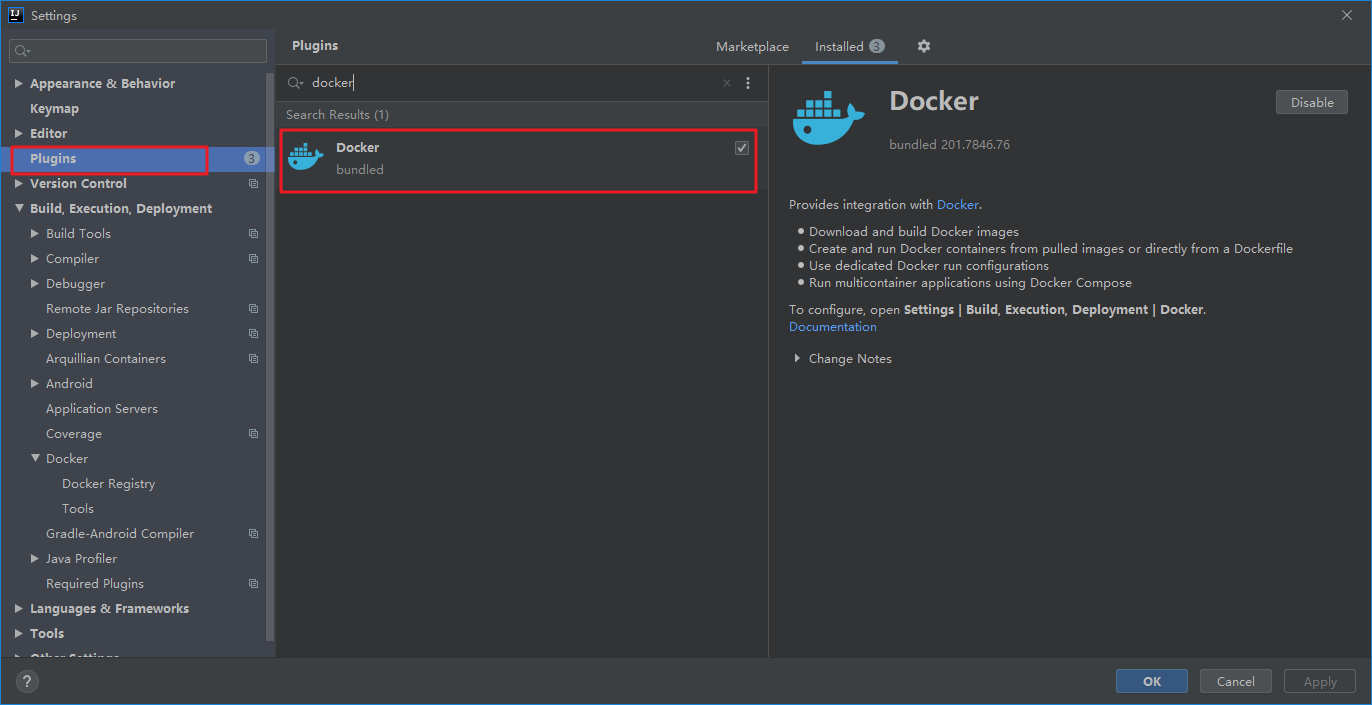
配置 Docker 连接
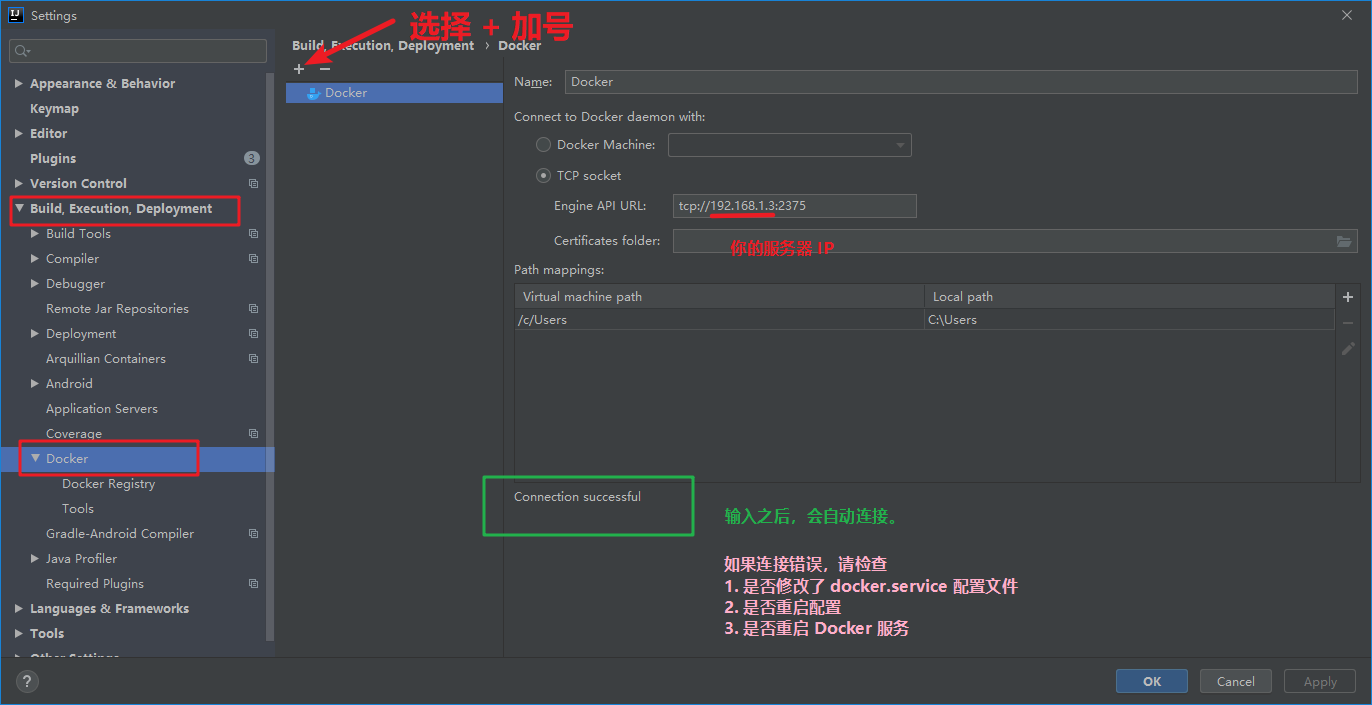
配置 Docker Registry
(如果不知道仓库地址,用户名,密码。请查看下一步。)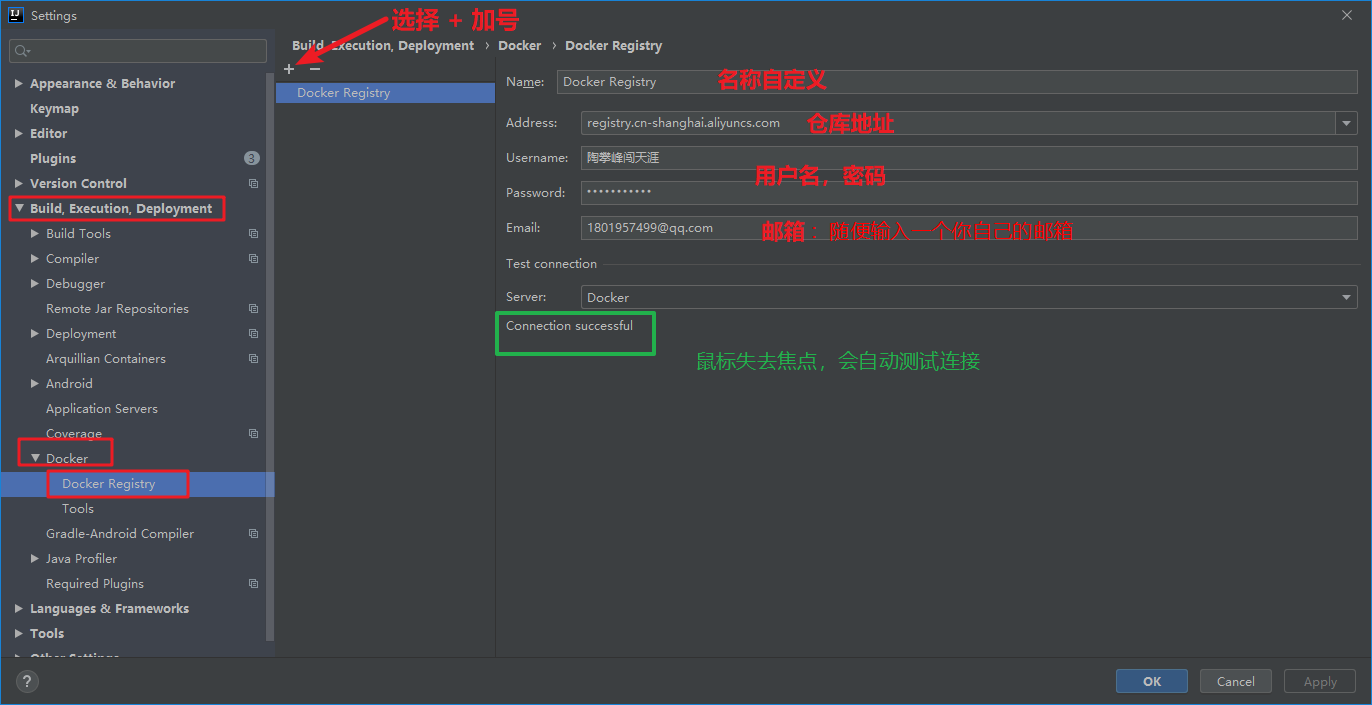
查看自己的 Docker Registry
》》》登录 阿里云容器镜像服务
1 | # 自己使用 |
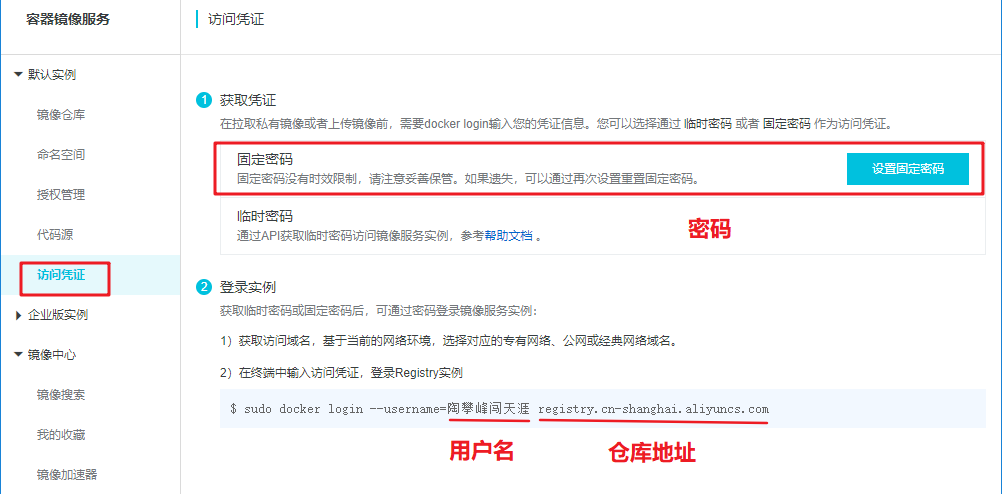
项目打包成镜像
pom.xml 控制(不推荐)
不符合 Dockerfile 编写规范,所以不推荐。
只要执行 mvn package 就触发。
下面是 SpringBoot pom.xml 的配置,具体含义都在下面注释了。
1 | <build> |
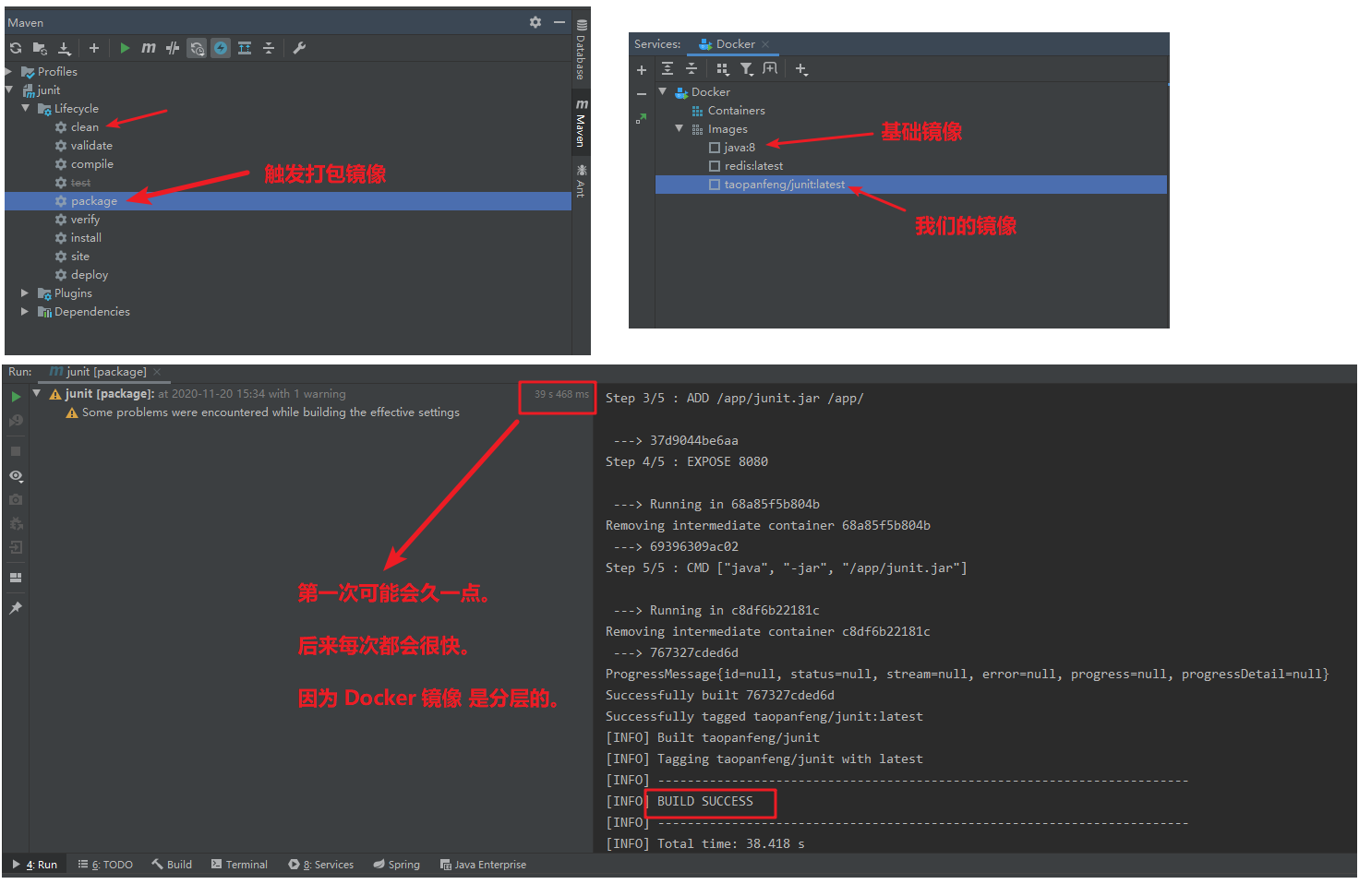
Dockerfile 控制(推荐)
2020-11-25 15:57:35
修改 pom.xml
dockerfile-maven-plugin 插件历史版本
1 | <build> |
编写 Dockerfile
1 | FROM java:8 |
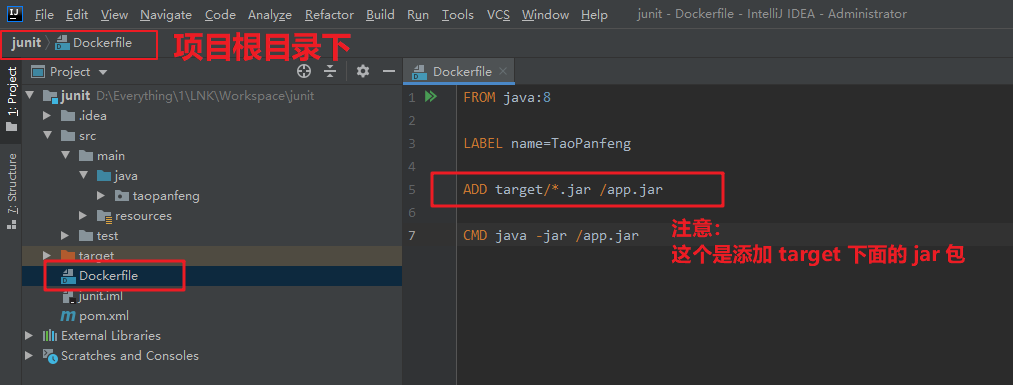
添加 Dockerfile 配置
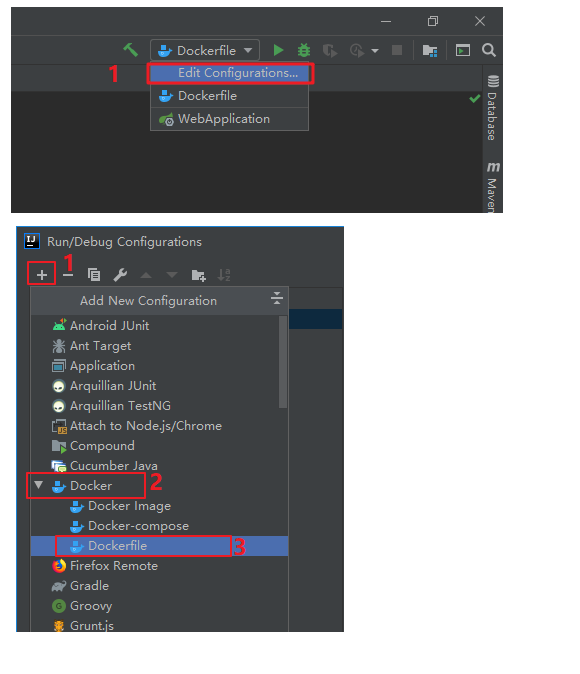
编辑 Dockerfile 配置(重点)
从上往下按顺序看,很简单的。
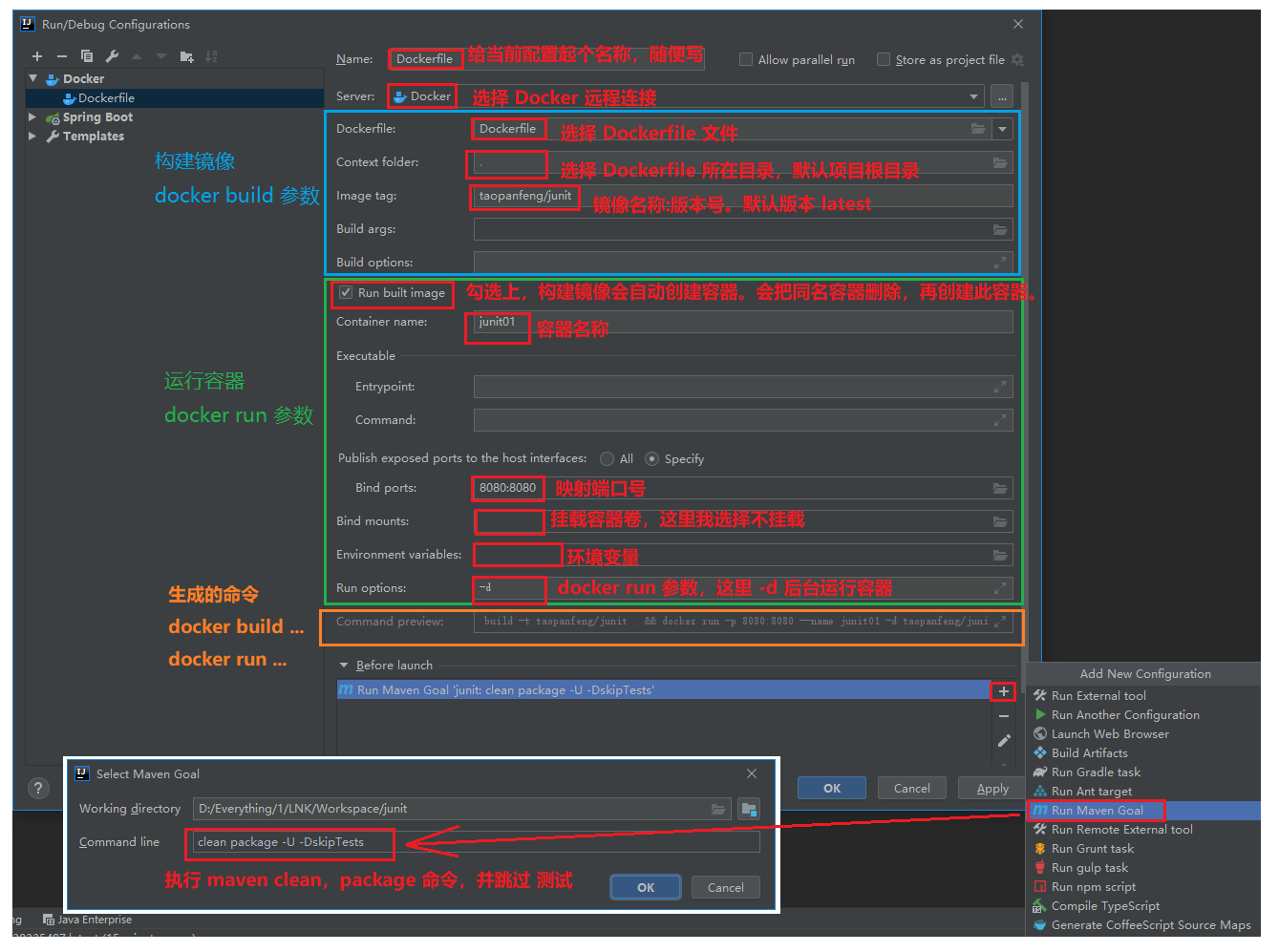
执行 Dockerfile 配置。(构建镜像,创建容器)
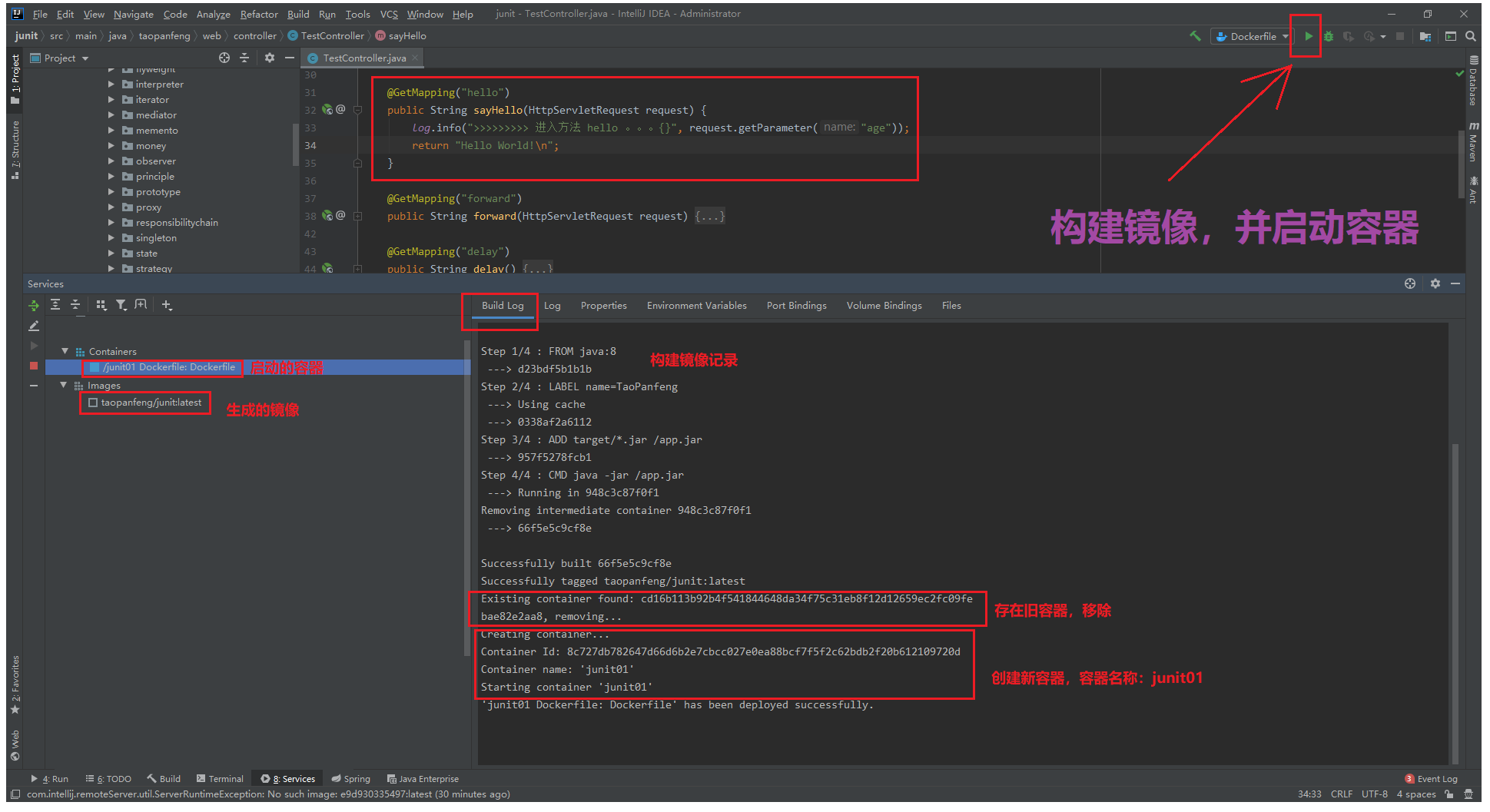
查看日志
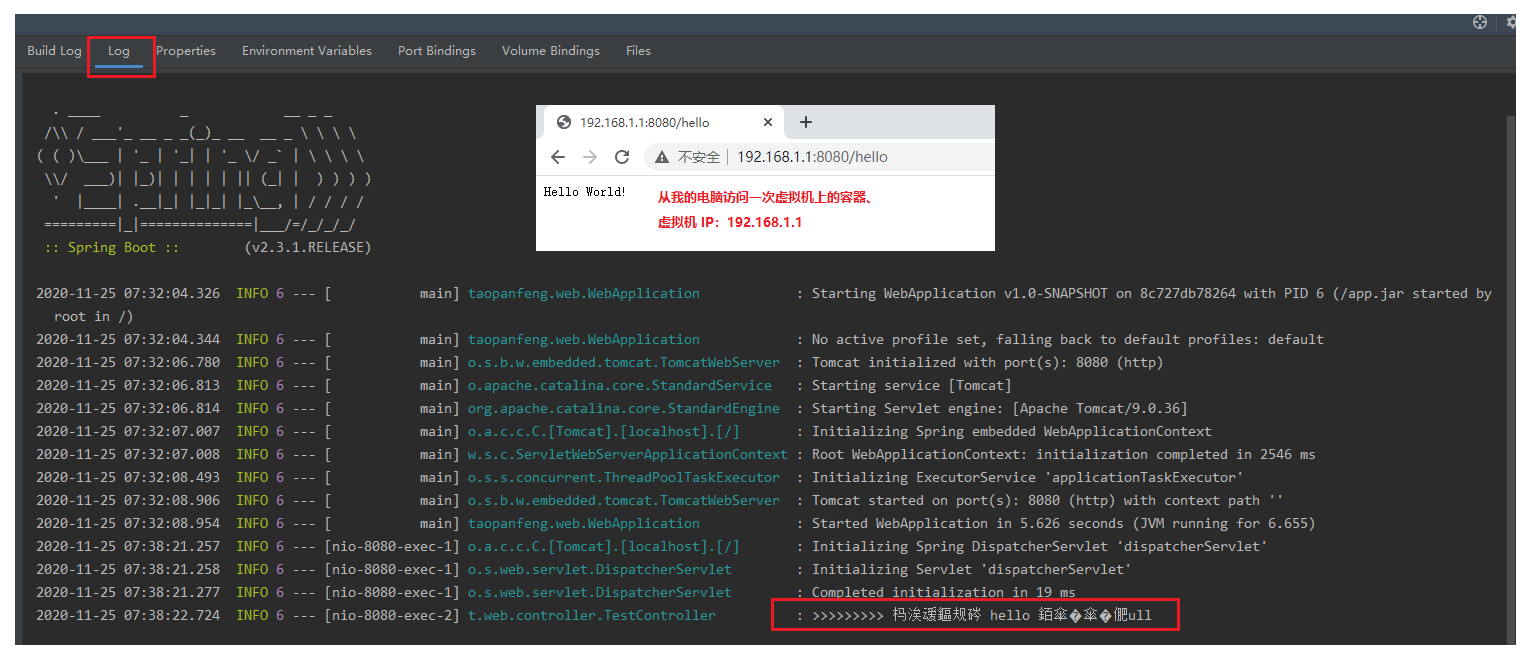
解决日志乱码问题
》》》解决 IDEA Docker插件 日志乱码问题
》》》Help -> Edit Custom VM Options -> 添加一行 -Dfile.encoding=utf-8
》》》重启 IDEA!!!重启 IDEA!!!重启 IDEA!!!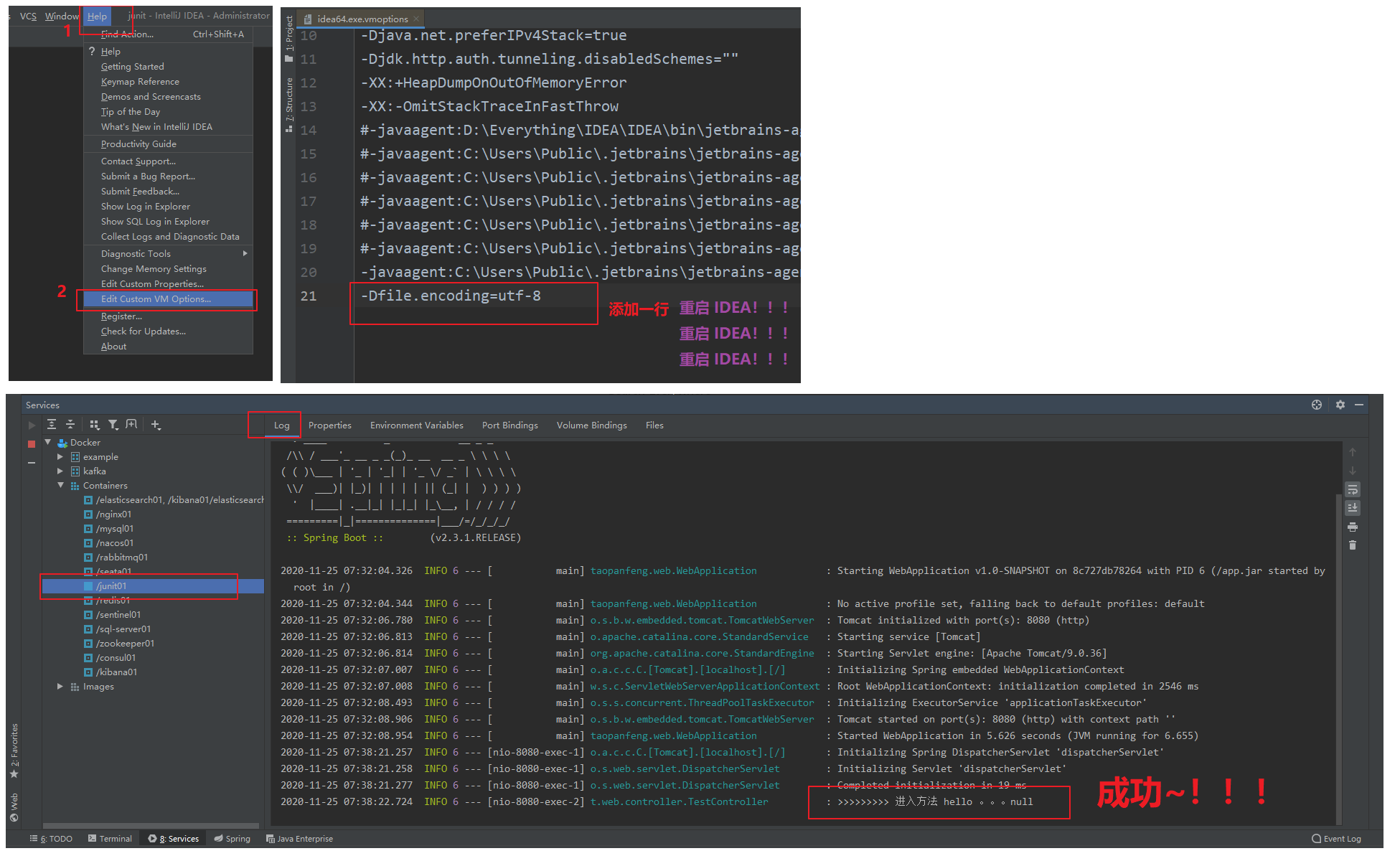
拉取镜像
1 | 1. 输入框,输入镜像名称之后,等待几秒,会显示有哪些镜像可供下载 |
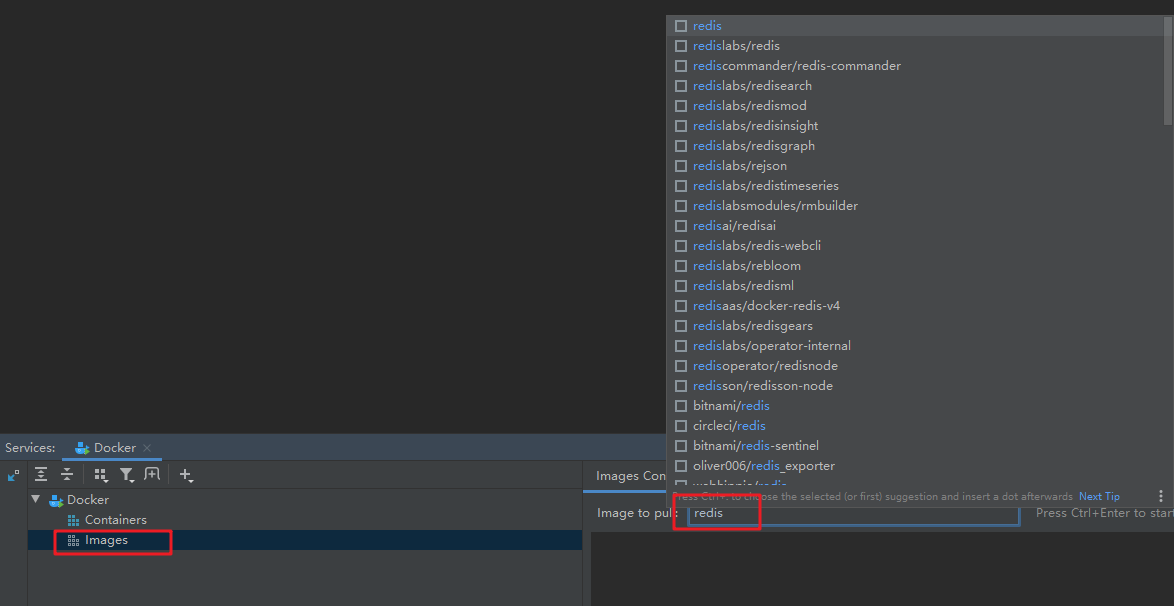
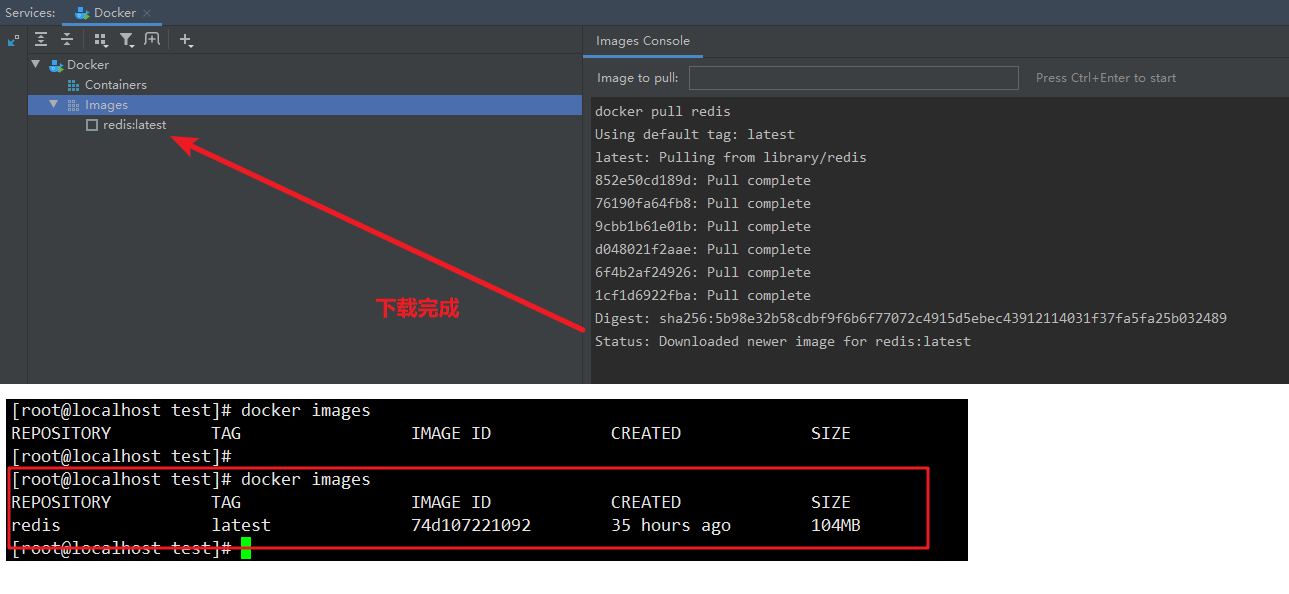
创建镜像仓库
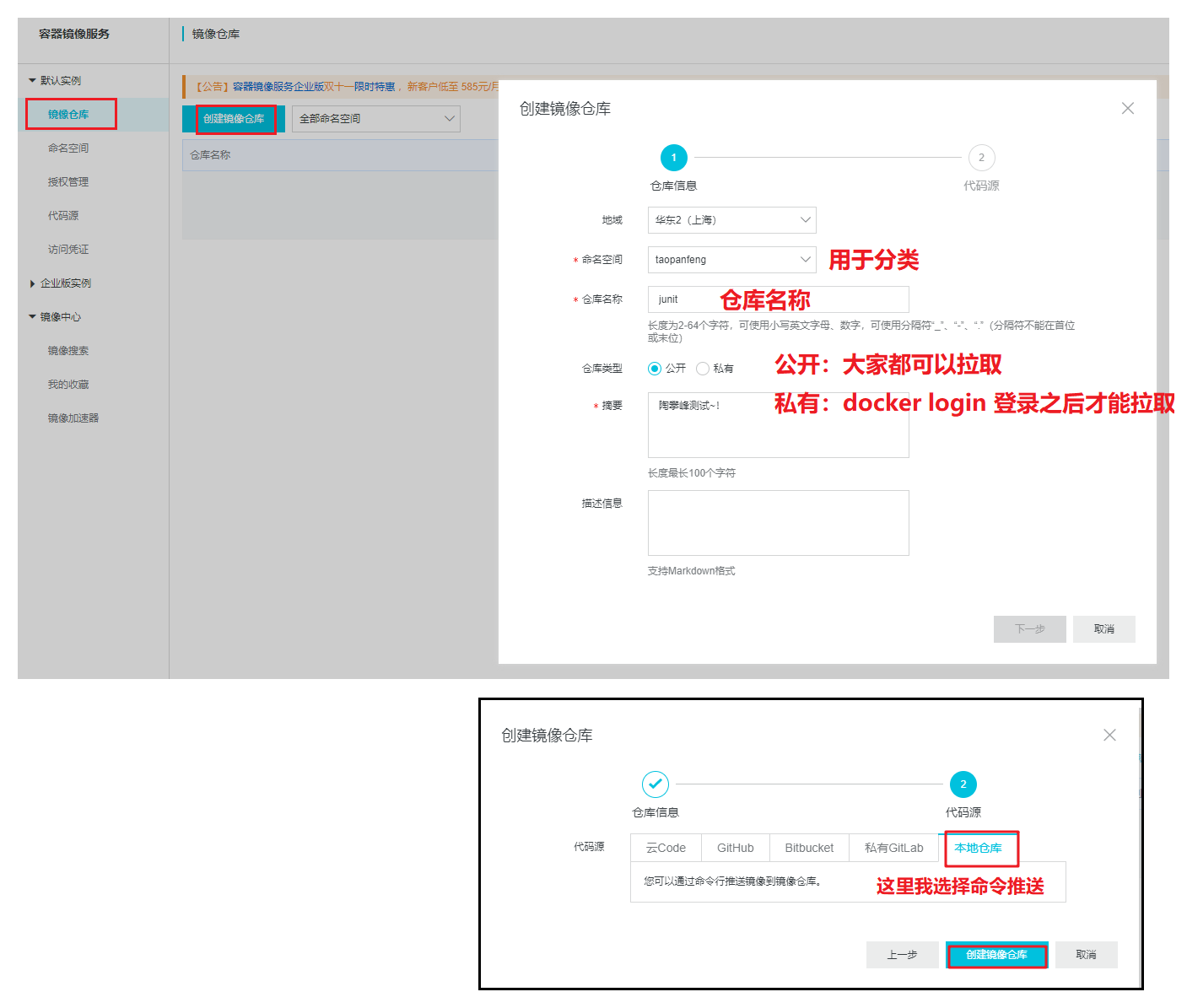
推送镜像
1 | [root@localhost ~]# docker images |
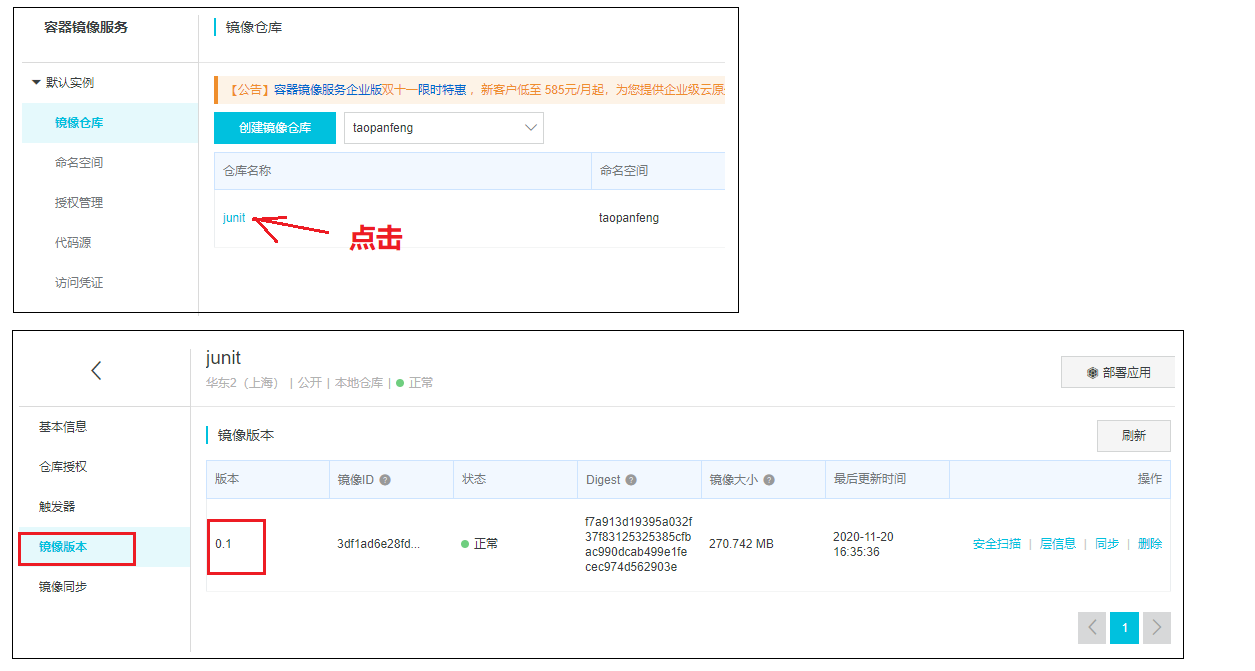
拉取仓库镜像
使用另外一台机器测试
1 | [root@localhost ~]# docker pull registry.cn-shanghai.aliyuncs.com/taopanfeng/junit:0.1 |
其他功能(略)
删除容器,查看容器信息,删除镜像,等… 就不演示了。